How to Send a Prepaid Return Shipping Label via USPS

According to a UPS report, 34 percent of customers want to see a prepaid return shipping label in the box. Putting the shipping label in the box makes it much easier for customers to return the item, since they don’t have to figure out how to create a shipping label in order to mail back the product. If you choose to use a shipping software to include prepaid return shipping labels in your packages, it doesn’t mean you have to cover all shipping costs. You can still deduct the cost of shipping from the final refund amount to fund some or all of your operations and fulfillment costs.
What is a Prepaid Return Shipping Label?
A prepaid return shipping label includes the sender and recipient address for the package, plus proof of the paid postage and a barcode for the mail carrier to scan the package into the mailstream.
The good news is: you don’t need to prepay for a prepaid return shipping label. With an easy-to-use shipping software like Shippo, you can create scan-based return labels, so you are only charged for the postage if and when the return label is scanned into the mailstream. That way, you can avoid the costly overhead of prepaying for return labels for all of your customers and then requesting refunds if and when the labels are not used.
You can use your shipping solution to create a PDF of the label and email this return label to your customer. Therefore, if she wants to return a product, all she has to do is print it and paste it on the return package. Alternatively, you can print it for her and include it in the box and then all she has to do is paste it on the return package.
How Sending Prepaid Return Shipping Labels Helps You Grow Your Business
The same UPS report mentioned that 58 percent of customers, “say free shipping is key to a positive returns experience,” and 53 percent of shoppers could still be satisfied with your business even if the product isn’t a good fit for them when it’s easy to send the product back.
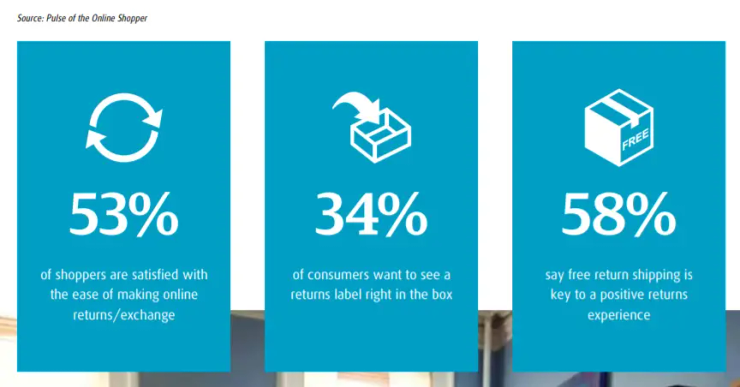
Source: UPS
Even if the current purchase didn’t work out, making customers’ lives easy and convenient could result in them giving you another chance, and likely even becoming advocates for your brand by spreading the word.
Your Step-by-Step Guide: How to Send a Prepaid Return Shipping Label via USPS
Create an Outbound Label and a Return Shipping Label at the Same Time
You can create a return shipping label at the same time as the outbound label using a USPS shipping software like Shippo. If you’ve already created the outbound label, feel free to skip to the next section of the article. Otherwise, to get started, go to the Orders tab in Shippo.
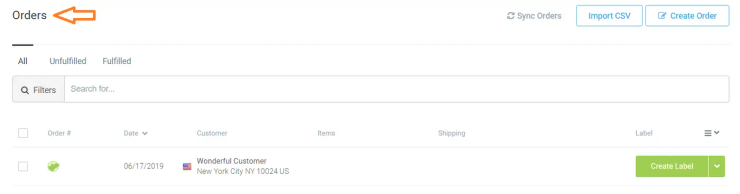
For this demonstration, we created a sample order that we want to ship to Wonderful Customer.
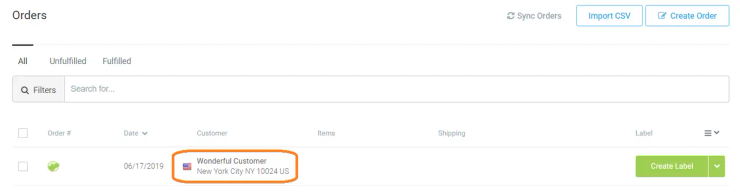
If you look to the right of Wonderful Customer’s name, you’ll see a green button that says Create Label. Click on it.

Add the package’s dimensions and weight, as well as the recipient and sender’s addresses.
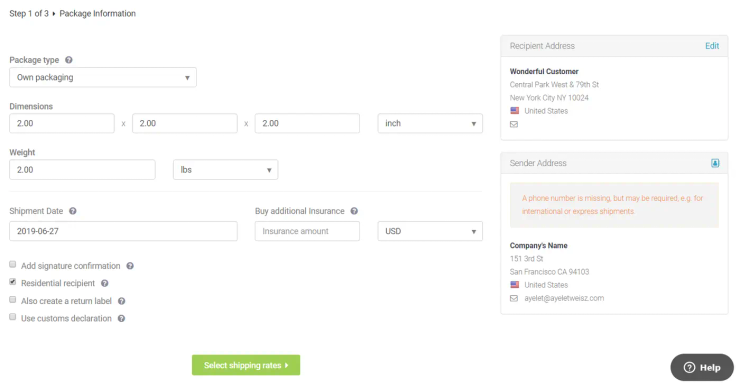
Then, choose a shipment date for the outbound label and mark the box that says Also create a return label.
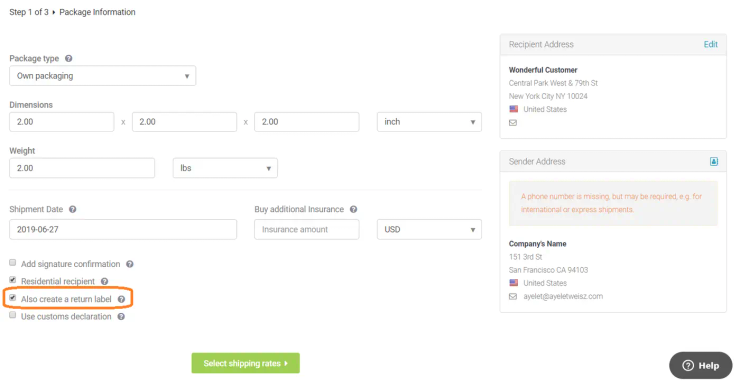
Next, click on the green button at the bottom, that says Select Shipping Rates.
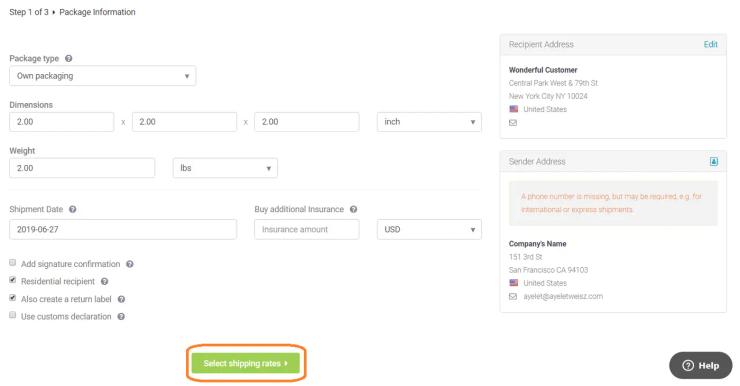
Shippo will search for the best rates for you.

Choose the combination that works best for you, click the green Buy Label button, and insert your credit card information. Please note: this is only the cost for the outbound label. If and when the return label is used, you’ll be charged the same amount again for the return label.
Create a Prepaid Return Shipping Label for an Existing Outbound Label
If you choose not to include a return shipping label in the outbound package, you can always create one later if a customer requests one. To get started, click on Orders on the left sidebar menu.
You’ll see your list of orders with buttons saying Create Label or Print Label. If the button is green, you first need to create your outbound label, so go back to the previous section of this article, and follow the steps. If the button is blue, it means you’ve already created an outbound label inside Shippo, and if it’s grey, it means you’ve created the label outside of Shippo.
If the button is blue or grey, you can create a standalone scan-based return label. Choose one of the orders, and click the arrow button next to the Create Label or Print Label text, then click on Create Return Label.
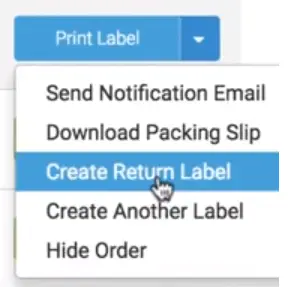
Make sure the Pay When Shipped box is checked.
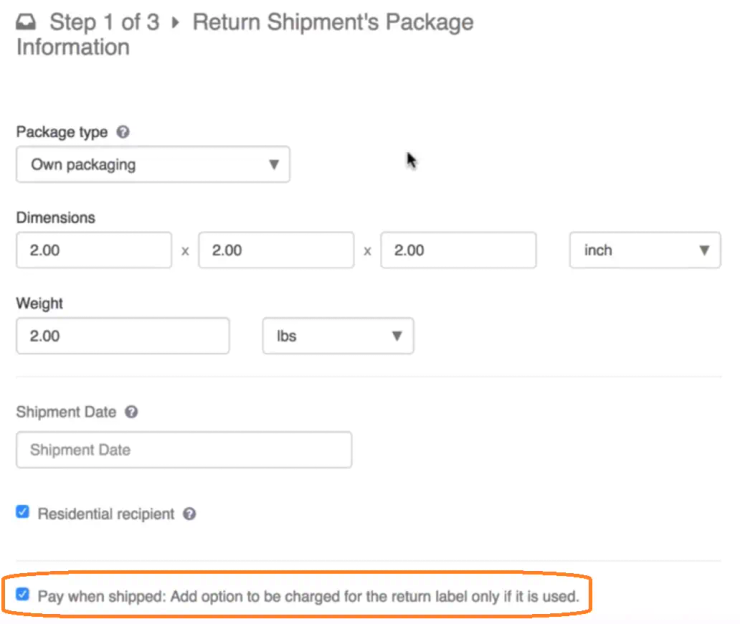
USPS scan-based return labels expire after one year, so the shipment date isn’t crucial here, but if you use other carriers, like FedEx, your label will expire after 30 days.
Next, click Select shipping rates.
Sending a USPS Prepaid Shipping Label is an Easy Way to Serve Both Your Customers and Your Business Well
Whether or not a customer chooses to return a product, she will know it’s safe and easy to purchase from you, and is likely to help you spread the word about your business. Even if this current purchase isn’t the best fit, handling it with high-quality service can encourage her to give you a second chance, thus opening the door to a potential long term relationship.
Looking for a multi-carrier shipping platform?
With Shippo, shipping is as easy as it should be.
- Pre-built integrations into shopping carts like Magento, Shopify, Amazon, eBay, and others.
- Support for dozens of carriers including USPS, FedEx, UPS, and DHL.
- Speed through your shipping with automations, bulk label purchase, and more.
- Shipping Insurance: Insure your packages at an affordable cost.
- Shipping API for building your own shipping solution.
Stay in touch with the latest insights
Be the first to get the latest product releases, expert tips, and industry news to help you save time and money on shipping.



.png)

.png)
.png)



